Help with installing the Hyperion Download Manager
When you first arrive on the getdownloads.aspx page, immediately after "clearing" the check-out procedure, you should see a screen like this:
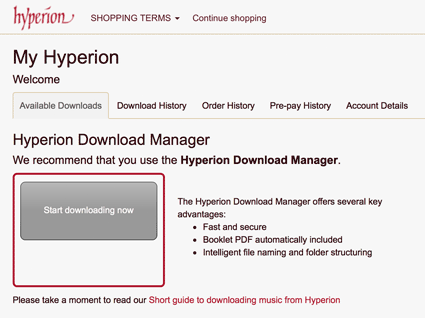
- You need to have Adobe Flash installed for this page to work.
- You need to have administrative rights over your computer to complete the installation.
1: The "Start downloading now button". This is an Adobe Flash component. The button could display different messages (eg, you need to install Adobe Flash), but if you can see it then that is good. If you cannot see the button at all, please see below, "Start button missing".
2: Assuming you can correctly see the Start button, clicking it will, depending on your system, (a) install Adobe Air (if necessary) and (b) install the Hyperion download manager. So if when you click the button and nothing appears to happen, it is possible that a window is open in the background asking for your approval for the installation, or that something in your browser settings (eg, activating the ActiveX Filtering option) is blocking the installation windows from opening. Some third-party tool-bars also have aggressive pop-up blockers which can prevent the installation from running smoothly.
The quickest way to fix this problem is usually to install Adobe Air direct from Adobe (click here).
This is worth doing even if you already have Air installed - possible conflicts between Adobe Air and Adobe Flash will generally be resolved if you make sure both are fully up to date.
Some other reported issues:
'The application could not be installed because the installer file is damaged. Try obtaining a new installer file from the application author.' (Windows)
The error message here is unhelpful - the problem is usually a conflicting set of security settings rather than anything to do with the installer itself. The fix that generally works is:
- open Internet Explorer (whether or not this is a browser you ever use)
- Click Settings (cog icon, top right), then Internet Options, then Advanced.
- At the bottom of the list, tick TLS 1.0, TLS 1.1 and TLS 1.2; untick SSL 3.0 (which is no longer a secure protocol)
- Close Internet Explorer
- Re-open Internet Explorer
- Close Internet Explorer again (unless you want to use it)
- If the Hyperion download page (getdownloads.aspx) is still open, refresh it (or move away from it and then re-open it)
'Start downloading now' button missing
This has been reported by a couple of customers. There are certain situations (for example, some
instances of Internet Explorer 9 on Windows 7), in which the Flash component will not work.
The quickest fix in this instance is to use a different browser. Certain remote-control MacMini
set-ups can also have the effect of disabling the Flash component.
'Downloader not up to date installing' message won't go away If you get stuck on this message (ie, when you click Start, this message appears in red at the bottom of the Start button, and then nothing else happens), it is possible that the Adobe Air installation on your machine is out of date and has got stuck in an update loop (Air only tries to update itself when you use it - which, annoyingly, is about the only time when it's not possible for it to be updated). The quickest solution to this is to check/update your version of Adobe Air (click here). Then return to the Hyperion site (click here) and try again.
RSL Error 1 of 6
This is very rare, fortunately, and we don't know of any reliable way to fix it. Using a different browser will probably work.

